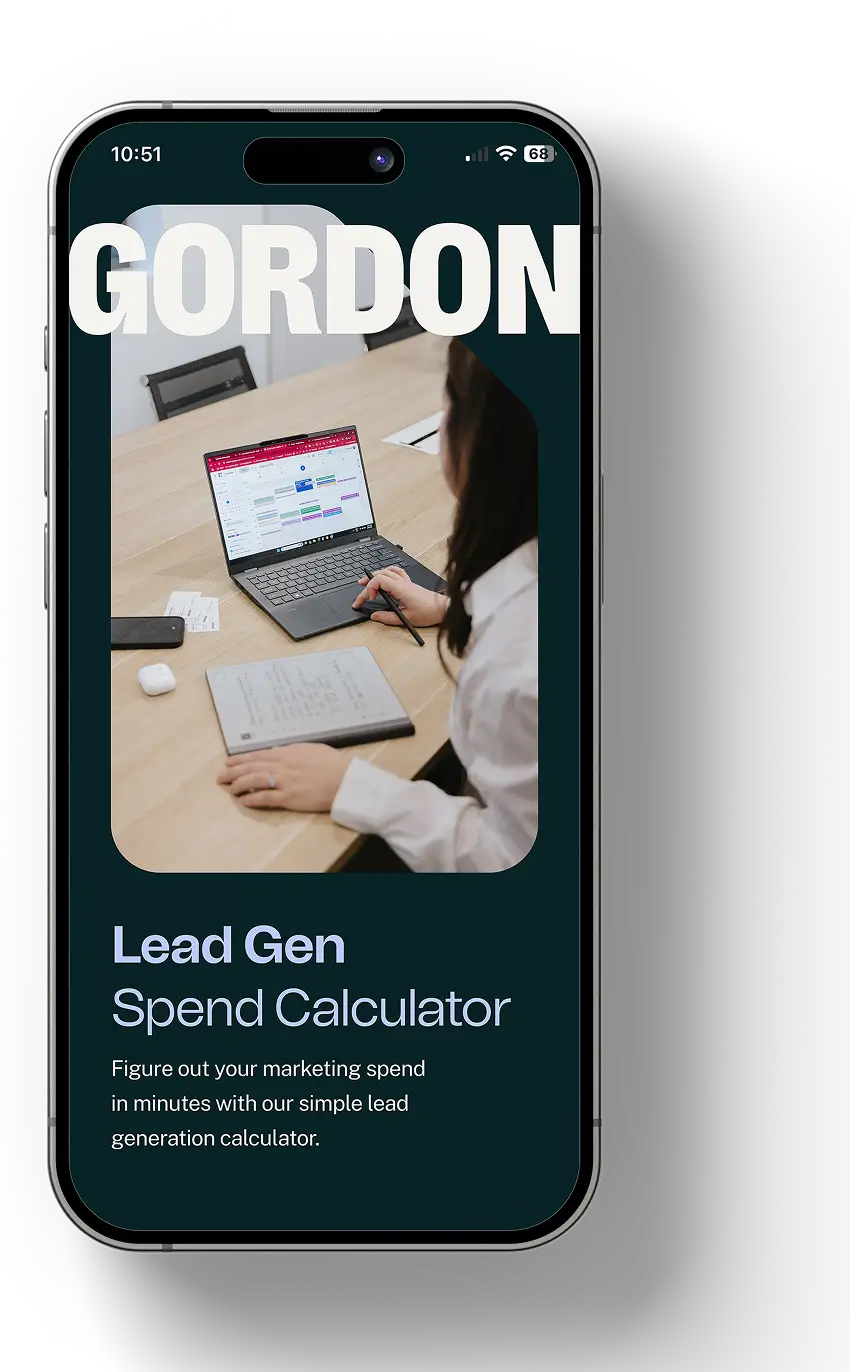Search engines power 68% of all online experiences. Despite this, many website owners are unaware of their site’s performance in Google search results.
Google Search Console (GSC) is a free way to understand and enhance your website’s search performance. This powerful tool reveals how Google views your website and shows which keywords attract visitors to your pages. You can also identify technical problems that might prevent your site from achieving higher rankings.This guide explains everything about Google Search Console in 2025, and I’ll explain what makes GSC such a powerful tool for website owners and digital marketers.
Understanding Google Search Console Fundamentals
Key Features and Benefits for Website Owners
Google Search Console (GSC) is unmatched for its direct access to Google’s data. It offers the most reliable insights into your site’s performance in search results because they come straight from the source.
The key benefits of GSC include:
Here are a few ways we ensure our creative is high quality:
- Real-time performance monitoring that tracks search traffic and rankings.
- Mobile usability insights to ensure your site performs well on mobile devices.
- Core Web Vitals analysis that measures crucial user experience metrics.
- Critical issue alerts to help you stay ahead of problems that can impact your website’s search performance.
With up to 16 months of historical data, GSC lets us monitor long-term trends and refine our SEO strategies. Automated alerts ensure we can act quickly to maintain and improve website visibility.
Setting Up Your GSC Account
A proper Google Search Console setup acts as your website’s foundation. Let’s walk you through the essential steps for getting started.
Creating and Verifying Your Account
You need a Google account to begin using Search Console. Here’s how to verify your site:
1. When you sign in to Google Search Console for the first time, you will see this pop-up asking you to select a property type:

2. Choosing a property type comes down to platform access and technical knowledge. I recommend using the URL prefix option. This type of property applies only to the exact URL you enter, including the protocol.
Add the full website URL and click continue. This presents you with four ways to verify:
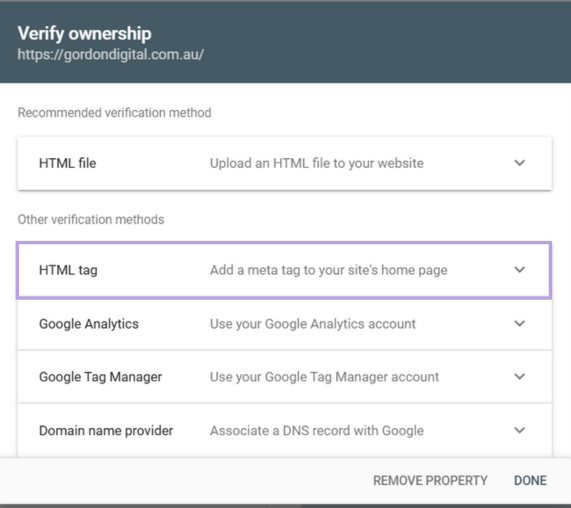
3. Select the HTML tag option. To add the meta tag, go to the backend of your website and paste the code into the homepage’s <head> section (before the first <body> section). If you have a WordPress site, we like to use the plugin Code Snippets to make this process easy.
Once the plugin has been added and activated, it will be added to the WordPress menu on the left-hand side. Select the Header & Footer tab:

Paste the code like this, then hit Save Changes:
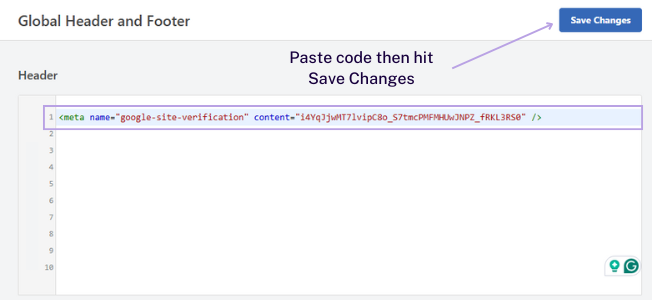
Go back to GSC and click VERIFY.
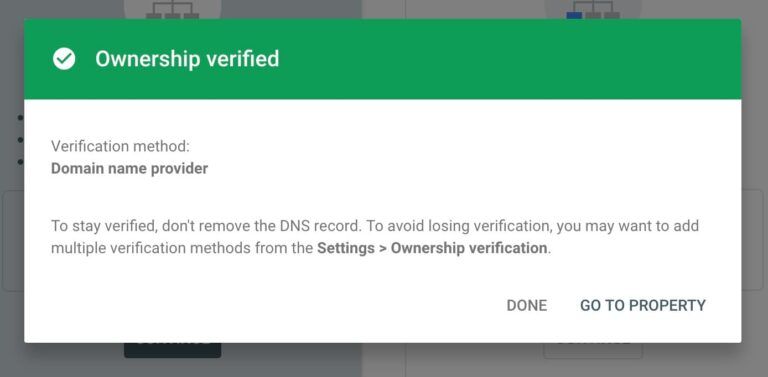
Adding Users and Managing Permissions
GSC’s permission system helps you control team access effectively:
- Owner – Full control over the property and can add/remove users
- Full User – Can view all data and perform most actions
- Restricted – Can view most data but has limited permissions
The right permission setup helps maintain security while enabling team collaboration. GSC allows up to 1,000 properties in one account. This makes it ideal for agencies and large organisations.
Dashboard Overview
After verification, you’ll be taken to the Google Search Console Dashboard. The Dashboard has several core sections:
- Performance – Shows how your site performs in search results
- Indexing – Monitors how Google crawls and indexes your pages
- Experience – Tracks Core Web Vitals and user experience metrics
- Enhancements – Breadcrumbs, Profile Page, Review Snippets and Video data
- Security & Manual Actions – Alerts you to security issues or penalties
These sections are your essential tools to monitor and improve your site’s search presence. Your account typically shows data within 2-3 days after verification.
Performance Section
Google Search Console’s Performance section lets you explore your website’s search visibility and user behaviour. This is a powerful analytics hub that helps us understand and enhance your site’s performance.
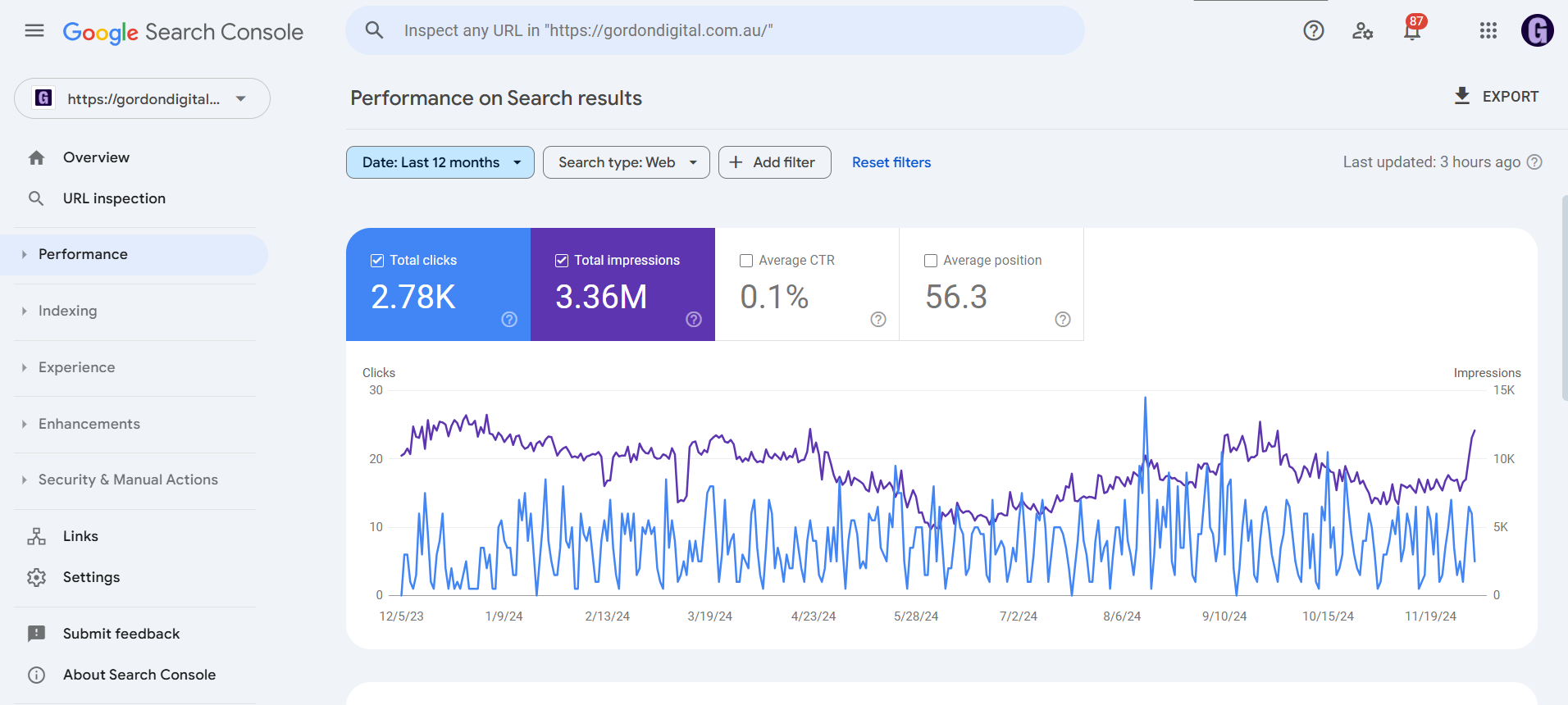
Performance on Search Results
Search performance analysis focuses on four key metrics that paint a complete picture of your site’s visibility:
- Clicks – Count of users who clicked through to your site
- Impressions – Number of times your site appeared in search results
- Click-Through Rate (CTR) – Percentage of impressions that resulted in clicks
- Average position – Your site’s typical ranking in search results
Your site gets an impression each time it shows up in search results, even if users don’t scroll to see it. No impression is recorded if your result sits on page 2 and the user only views page 1.
The Performance report helps analyse data through multiple dimensions. You can filter by:
- Search type (web, image, video)
- Date ranges
- Geographic locations
- Device types
- Search Appearance
This tool becomes especially powerful with data group comparisons. For example, this tool can show how your site performs across different countries or examine mobile versus desktop traffic patterns.
Performance on Discover
Google Discover is a chance to reach users before they start searching. The traffic patterns on Discover differ substantially from regular search traffic, which creates an exciting opportunity to boost content visibility:
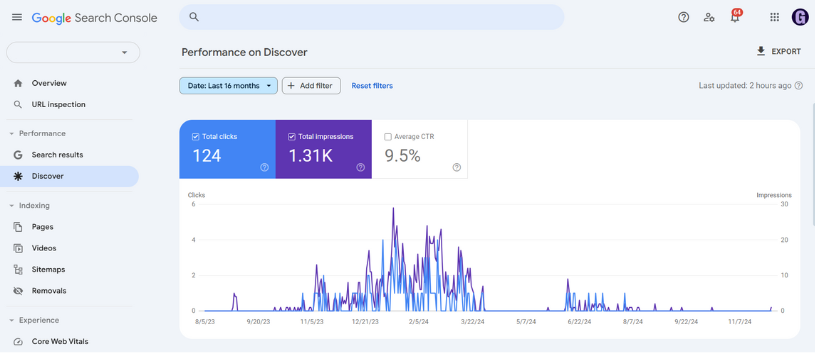
Your property needs specific impression thresholds to display in the Discover Performance Report. We track these key aspects:
- Impression counting – Content scrolled into view counts as an impression, with one impression per session
- Click tracking – User interactions with your content count as clicks
- Content types – Performance data covers articles, videos, and Web Stories
Discover traffic tends to be less predictable than regular search traffic. Google proactively serves content instead of responding to specific user searches. Performance reports usually update within 2-3 days, though recent data might be preliminary. Looking at long-term trends rather than daily changes gives you a more accurate view of your content’s performance.
Indexing
The Indexing section of Google Search Console provides the tools to manage how Google discovers and processes your website’s content.
Page Indexing
The Page indexing report shows a complete view of your website’s URLs that Google can and cannot index. You can quickly find:
- Indexed pages – Successfully crawled and added to Google’s index
- Not indexed – Pages Google has found but chosen not to index
- Crawl errors – Problems that stop Google from accessing certain pages
- Mobile usability – Your pages’ performance on mobile devices
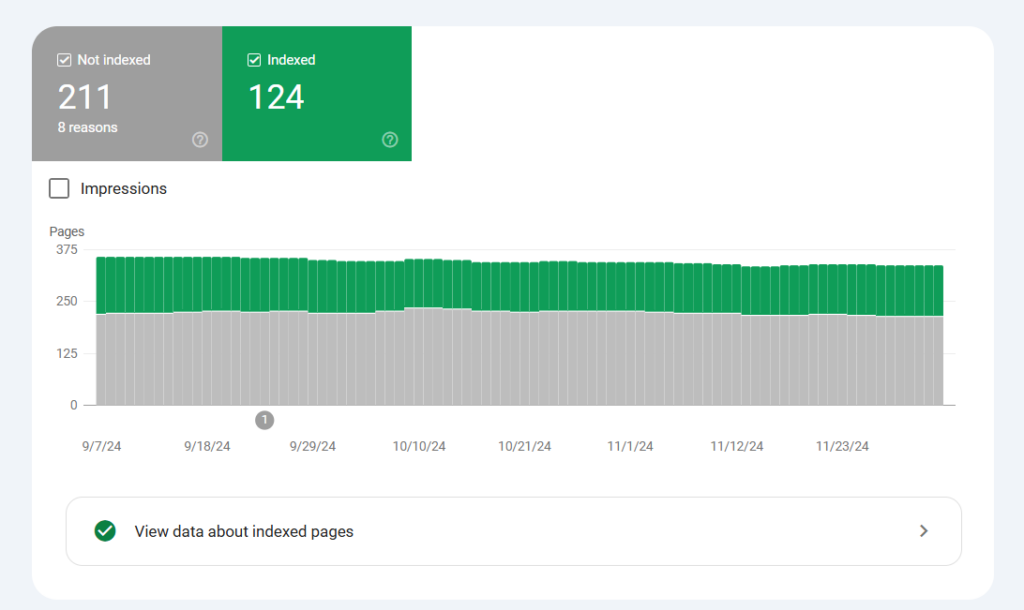
The URL inspection tool reveals detailed information about any URL’s indexing status. Google lets you submit individual URLs to crawl right away through this tool. Our article about using Google Search Console to check page indexing goes into more detail.
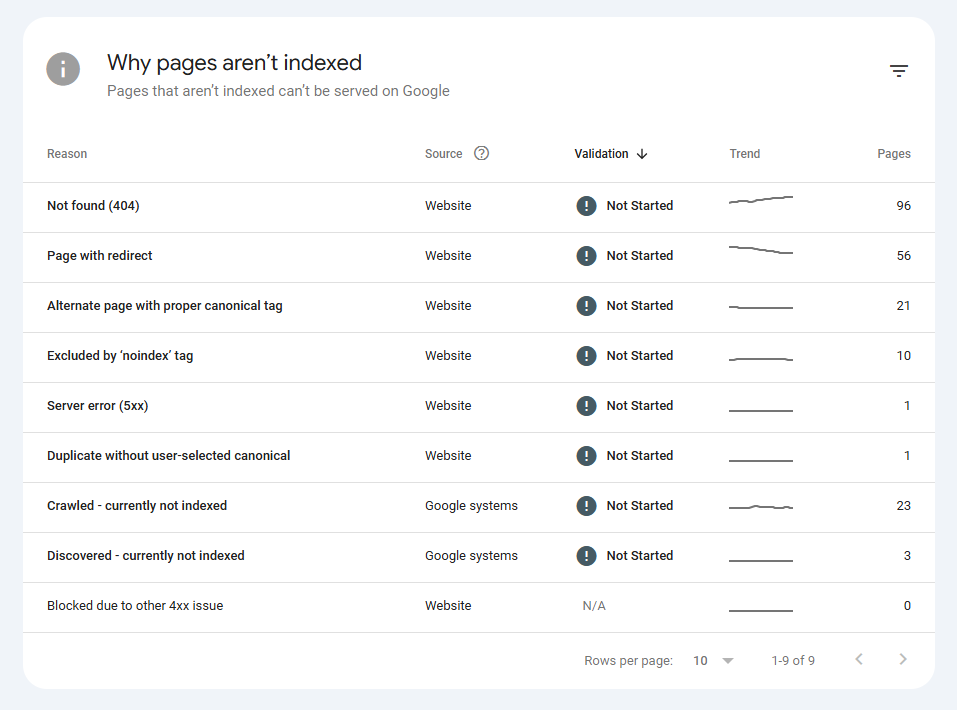
Video Indexing
Clients with video content find great value in the video indexing report. This report displays the number of videos eligible for Google Search features. Your videos need these essential elements to be indexed:
- Proper video structured data implementation
- Available video content
- High-quality thumbnail images
- Clear video context and metadata
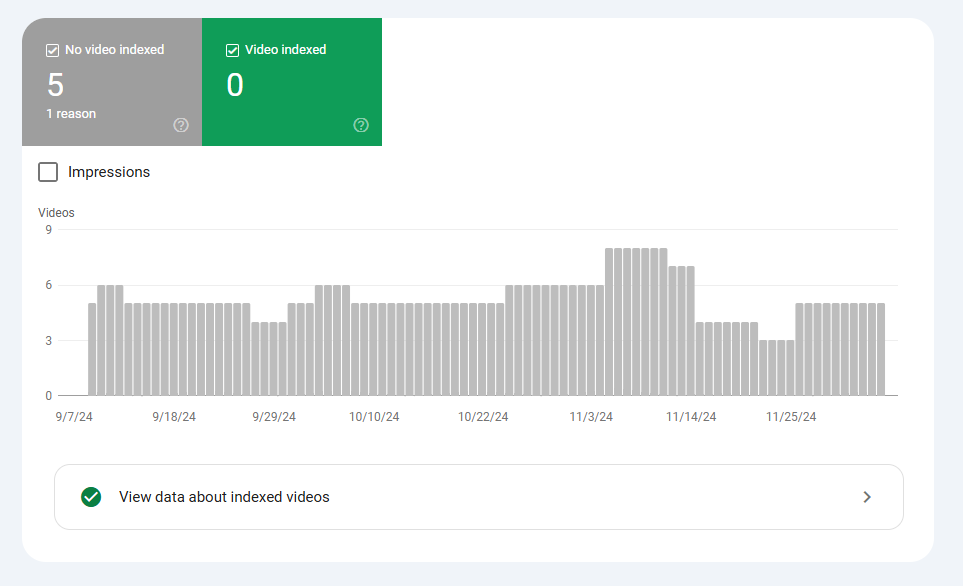
Google indexes only one video per page. This helps us place videos strategically across your site to maximise visibility.
Sitemaps
Sitemaps play a vital role in helping Google find and understand your website’s structure. Search Console allows up to 500 sitemap index files for each site. Your sitemaps must follow these size limits:
- Maximum file size – 50MB (uncompressed)
- Maximum URLs per sitemap – 50,000
Sites that exceed these limits need split sitemaps with multiple files and an index file. This approach ensures Google crawls all your content efficiently.
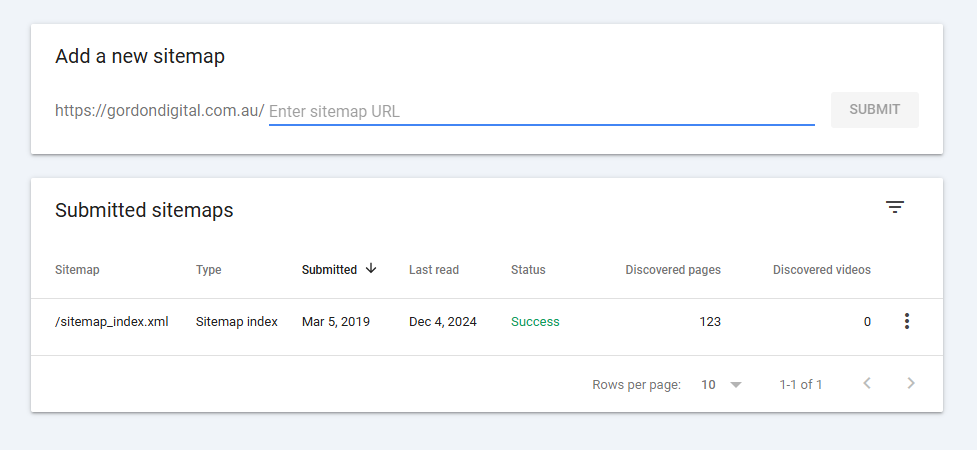
Removals
Search Console’s Removals tool provides quick and permanent solutions to manage your content’s visibility. A temporary removal request lasts about six months. This gives you enough time to implement long-term solutions if needed.
Permanent removal requires one or more of these methods:
- Return a 404 or 410 HTTP status code
- Require password protection
- Use noindex meta tags
Page redirects with a 301 status code aren’t enough to remove content from search results completely.
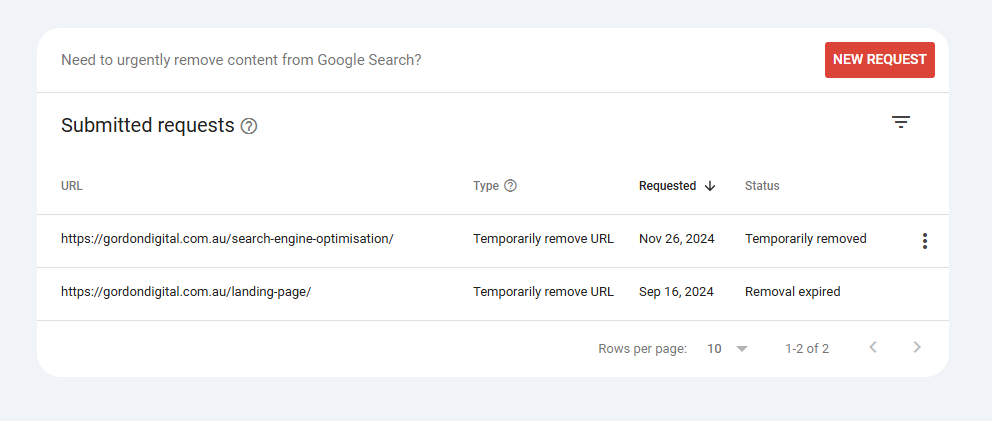
Experience
Google Search Console offers powerful tools that measure and improve visitor interactions with websites. Its Experience section lets us track significant metrics that affect search result performance.
Core Web Vitals
Your site’s user experience (UX) relies heavily on Core Web Vitals. These metrics use ground usage data to show how visitors interact with pages on mobile and desktop.
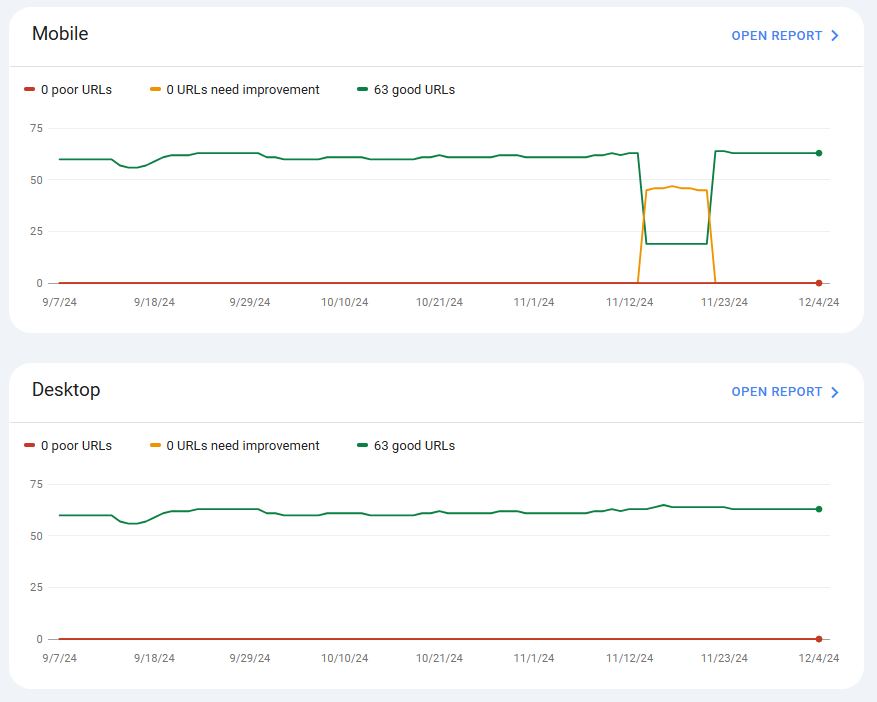
This image demonstrates the performance on mobile and desktop devices. Similar URLs are grouped together, which helps identify and fix common issues quickly. Privacy requirements mean URL groups need a minimum amount of data to show up in the report.
HTTPS
HTTPS implementation cannot be ignored in today’s security-focused environment. Google Search Console’s HTTPS report helps monitor indexed URLs’ security status:
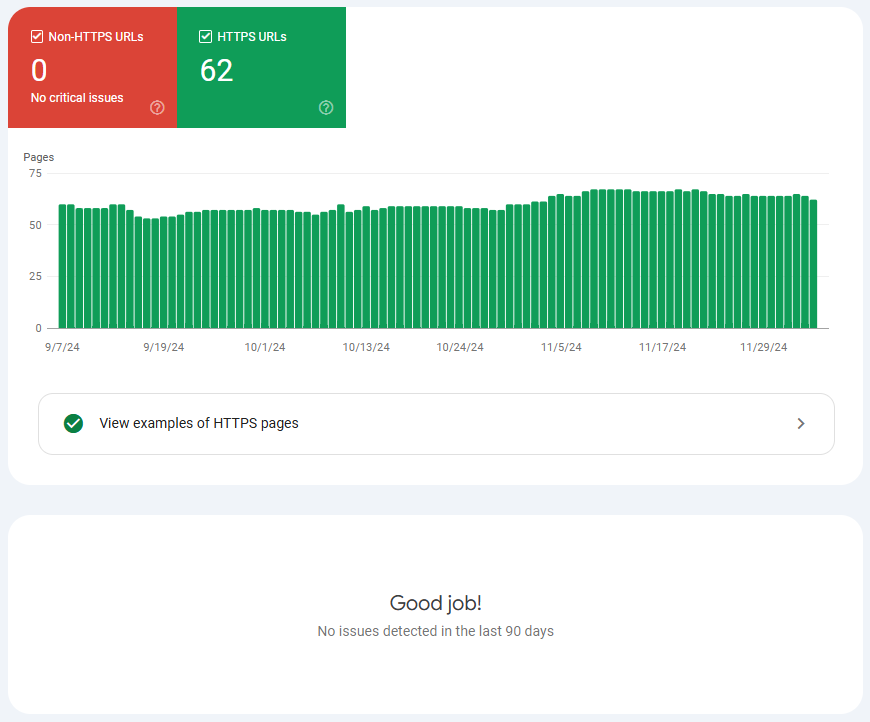
This report reveals:
- Count of indexed HTTPS vs HTTP URLs – All URLs should ideally use HTTPS
- Security certificate validity – Confirms proper SSL certificate setup
- Redirection status – Verifies HTTP to HTTPS redirects work correctly
If we find HTTP URLs in the report, we’ll check several common issues:
- Invalid SSL certificates
- Improper canonical tags
- Sitemap inconsistencies
- Redirect chain problems
Setting up HTTPS correctly is about more than security – it’s crucial for SEO. Google prioritises HTTPS pages over HTTP, ensuring visitors have a secure experience while keeping your site visible in search results.
Regular monitoring of the Experience section helps websites meet Google’s technical requirements. This creates an optimal user experience that boosts rankings and engagement.
Enhancements
GSC’s Enhancement section is our structured data command centre. It helps us check and boost how our website shows up in rich results.
This powerful set of features lets us make content stand out in search results while following Google’s guidelines. My article, Schema Markup for SEO, details how to get the most from structured data.
Breadcrumbs
Breadcrumbs are crucial to help users know where they are in our website’s structure. We ensure our breadcrumb markup shows a typical user path instead of just copying the URL structure. The breadcrumb report lets us:
- Check implementation on all pages
- Spot and fix structured data errors
- See rich result performance
- Confirm fixes after adding them
Google sends warnings in our enhancement report when it spots issues with breadcrumb markup. We can quickly fix any problems that keep our breadcrumbs from displaying in search results.
Profile Page
Profile pages give Google clarity about who creates our content. We add profile page markup to:
- User profiles on forums
- Author pages on news sites
- About Me pages on blogs
- Employee pages on company websites
Review Snippets
Review snippets can boost click-through rates substantially. Studies show they can bring up to 677% more revenue from organic traffic. We carefully add review markup based on Google’s guidelines to get our clients’ reviews in search results.
The Review Snippets Enhancement report spots any setup issues that might block our reviews from showing in search results. Getting this right means paying close attention to Google’s technical guidelines to avoid manual actions.
Videos
Video enhancements help our video content shine in Google Search and Google Discover. The video enhancement report shows the number of indexed pages with videos and tells us if Google can index them properly:
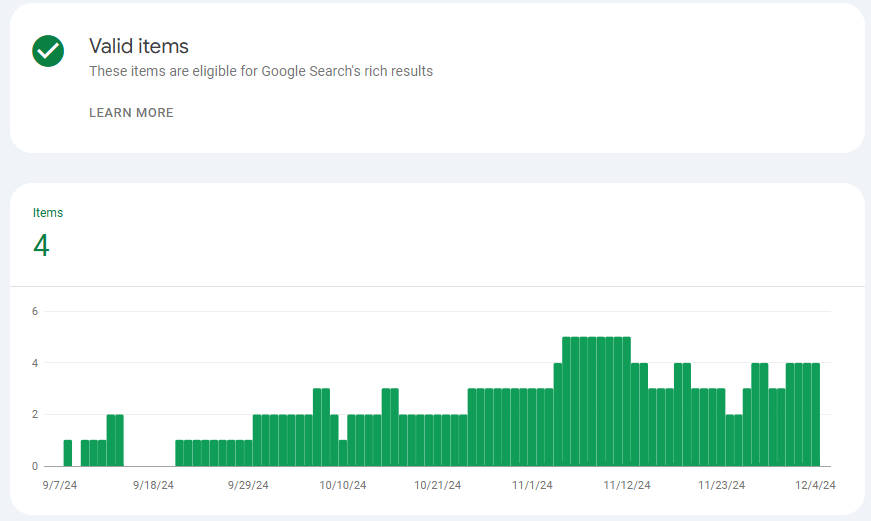
Our video indexing checklist ensures:
- Videos are on public pages
- Content sits in proper HTML tags
- Video sitemaps go to Google correctly
- Thumbnails look great and load fast
Regular checks of the Video Enhancement report help us catch indexing issues early. The report points out pages where videos aren’t showing up, so we can quickly fix visibility problems.
Security & Manual Actions
Google Search Console helps you track more than performance and indexing. Your website’s standing in search results depends on how well you monitor security and compliance.
Manual Actions
Google’s human reviewers apply penalties called Manual Actions when they find websites violating their guidelines. These actions can significantly reduce your site’s visibility in search results.
Here’s how we group and deal with different types of manual actions:
| Action Type | Impact | Resolution Time |
| Pure Spam | Complete removal | 2-3 weeks |
| Unnatural Links | Partial/Complete | 1-4 weeks |
| Thin content | Partial demotion | 1-2 weeks |
| Cloaking | Complete removal | 2-4 weeks |
Fixing manual actions needs a step-by-step approach:
- Identify the specific violation
- Document all changes made
- Submit a detailed reconsideration request
- Monitor for improvements
Security Issues
Security issues can damage your site’s reputation quickly. The Security Issues report helps identify three main types of threats:
- Hacked content – Unauthorised modifications to your site
- Malware – Harmful code or unwanted software
- Social engineering – Content designed to trick users
Google might show warnings in search results or block access to your site if they detect security issues. These warnings usually clear up within 72 hours after you fix the problems and ask for a review.
Links
Your site’s link profile plays a vital role in search visibility. The Links report lets you:
- Monitor backlinks – See which sites link to yours
- Analyse link quality – Find potentially harmful links
- Take action – Remove or disavow problematic links

This report shows detailed information about:
- Top linking sites
- Most linked content
- Anchor text distribution
- Internal link structure
Disavowing links should only be actioned by someone who knows what they are doing. This process involves putting together a disavow file (.txt file) that identifies the chosen links or domains you want to deactivate or disavow from search engines. Google’s disavow tool is where you submit the .txt file.
Settings
The right Search Console settings will give you better functionality and security. Key areas we manage include:
Property Settings
- Ownership verification methods
- User permissions and access levels
- Domain settings and priorities
Data Management
- Export capabilities for analysis
- Historical data retention
- Report configurations
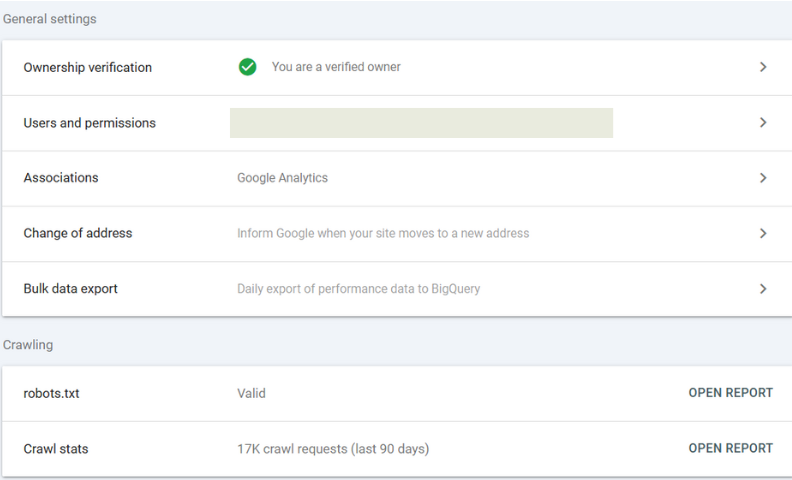
The right settings help you:
- Keep access secure
- Manage team permissions
- Get better data collection
- Create accurate reports
This approach to monitoring manual actions, security issues, links and settings helps websites stay healthy and rank well in search results.
Master Google Search Insights With Gordon Digital
Google Search Console is a powerful tool for tracking and improving your site’s search performance. Its features help you monitor and optimise your presence in Google search results.
With regular updates, GSC provides valuable insights to boost your site’s visibility and maintain its technical health. If you’d rather leave this to the SEO experts, chat with us about your digital marketing strategy today!