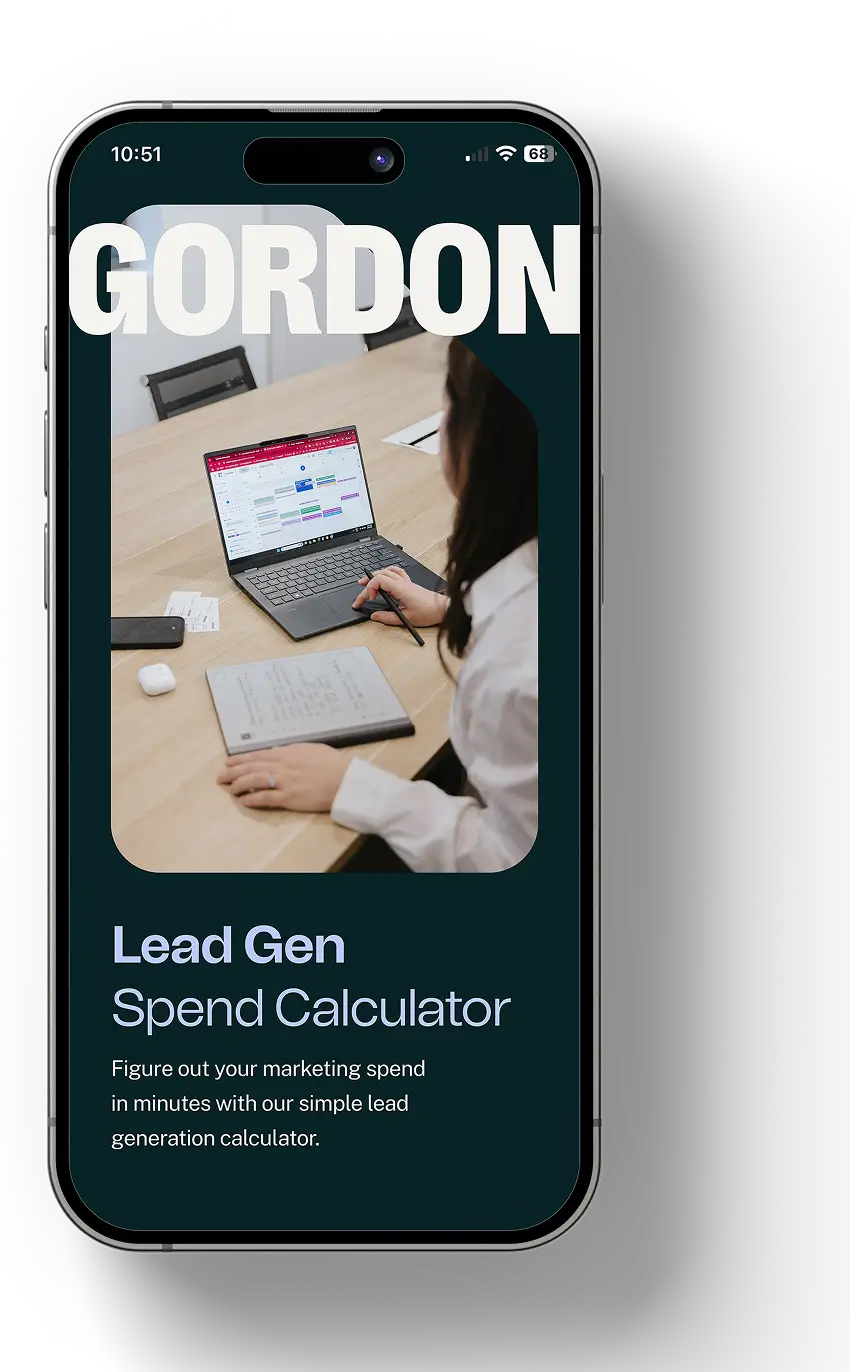1. Claim Your Profile and Verify your Business
The first step in setting up your Google Business Profile is to claim and verify your business.
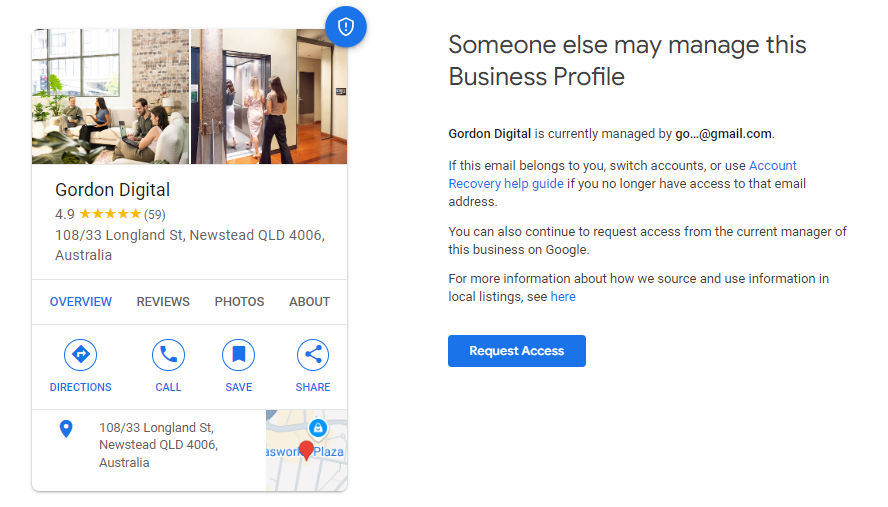
Start by visiting the Google Business Profile and clicking on the “Manage now” button. Follow the prompts to enter your business name, address and contact information.
Your business may already be listed by Google. If that’s the case, you can claim the existing profile by clicking the “Request Access” button. If not, you’ll need to create a new listing.
After submitting your information, Google will send you a verification code via mail, phone call or email. Enter the code to verify your business and gain access to your Goole Business Profile.
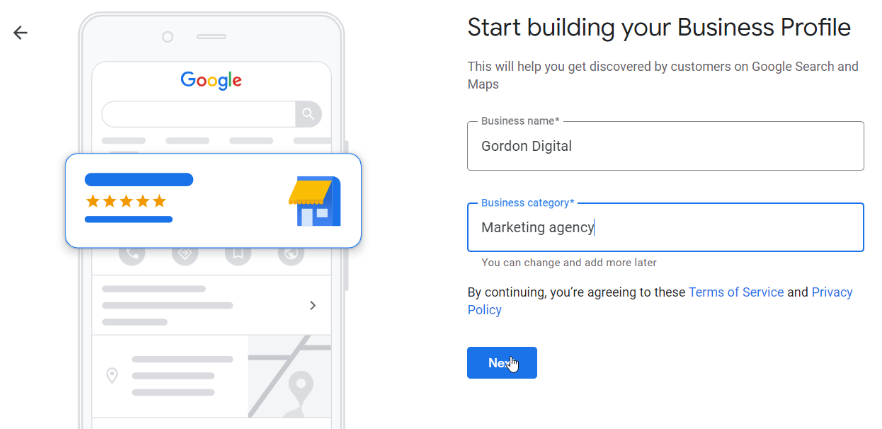
2. Complete Your Business Information
Once your business is verified, it’s time to fill out your Google Business Profile with accurate and up-to-date information about your business. At the minimum, you’ll need to provide the following:
- Business name
- Address
- Phone number
- Website URL
- Business category
Make sure this information is consistent with what’s listed on your website and other local business citations. Additionally, take advantage of the “Attributes” section to highlight specific features of your business, such as Wi-Fi availability, wheelchair accessibility and outdoor seating.
The more information you can include here, the better.
Google often uses information from Google Business Profiles when it serves up search results. By providing extra details, pictures and business Attributes, you’re increasing the chances that your business profile will show up when potential customers are searching.
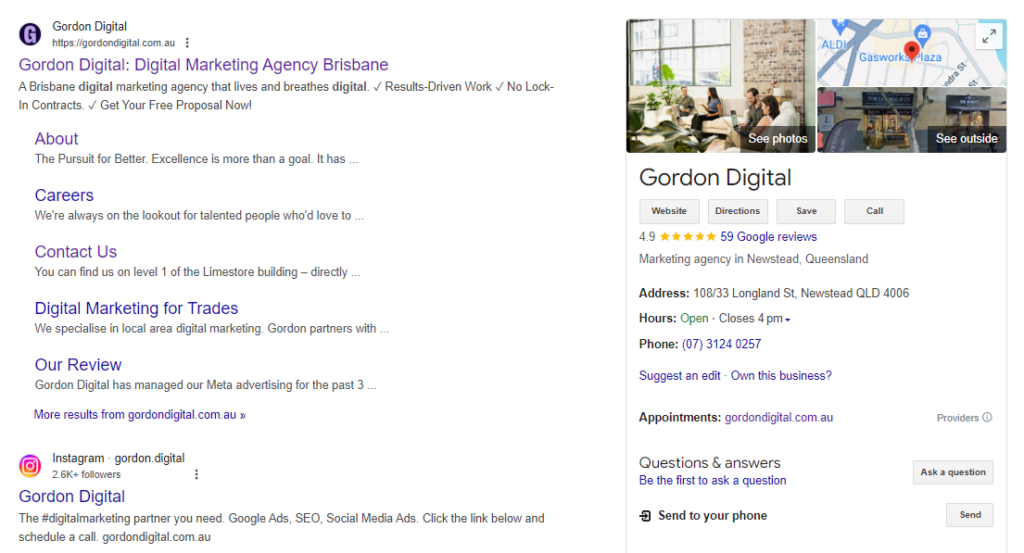
3. Optimise Your Business Description
The backbone of your Google Business Profile is the Business Description. This description is a short passage that tells potential customers all about your business.
To optimise your profile, you’ll need to craft a compelling description that accurately represents your brand and appeals to potential customers. If you’ve completed keyword research, you can include relevant, commercial-based keywords throughout the description to improve visibility.
Don’t stuff your description full of keywords though – one or two mentions of your main keywords should be enough to catch the attention of your customers.
Otherwise, you should focus on providing valuable information about your products, services and unique selling points. Be concise and engaging, as the description has a character limit of 750 characters, and Google only displays the first 250 words on the profile. Remember to proofread for grammar and spelling errors to maintain a professional image.
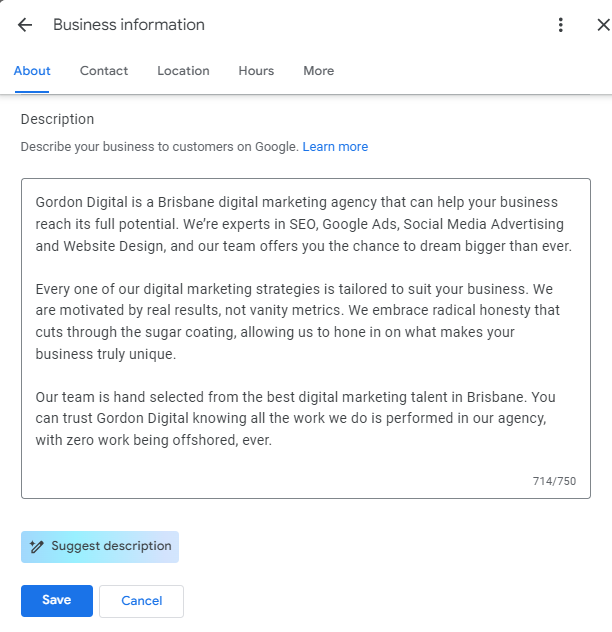
4. Add High-quality Photos
Visual content plays a crucial role in attracting customers to your business.
Displaying high quality photos of your products, services and business premises increases the chance of someone visiting your website.

At a bare minimum, you need to include a profile photo (such as your logo) and a cover photo that represents your business. Other than that, consider using images of your business premises, team members, products and other relevant visuals.
Ensure the images are properly sized, high quality, visually appealing and that they adhere to Google’s guidelines. Optimising image file names and including descriptive alt text can further enhance your SEO efforts.
5. Encourage Customer Reviews
Customer reviews are vital for building trust and credibility for your business.
Collecting reviews isn’t always easy, but you should encourage satisfied customers to leave reviews on your Google Business Profile. You can do this by sharing a link online (such as via email) or by displaying a QR code in your physical store.
When responding to reviews (either positive or negative), try to incorporate a few relevant keywords related to the business in your response.
You can also try encouraging positive reviewers to mention those keywords too! This will help boost the visibility of your profile, attracting even more customers to your business.
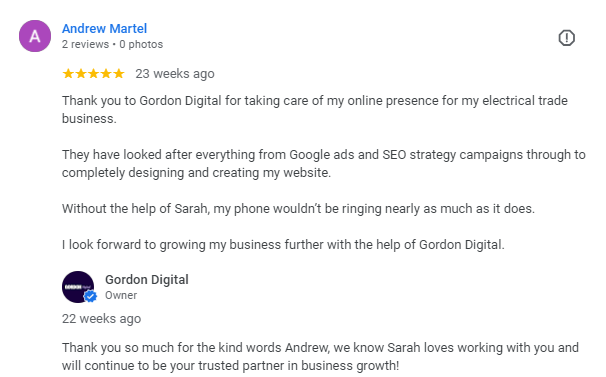
6. Regularly Update Your Profile
Finally, the best thing you can do for your GMB profile is to update it on a regular basis.
Google Business Profiles work a little bit like social media accounts – regular posts and profile updates help to increase visibility. They’ll also keep customers up to date with your latest deals and developments.
You don’t need to go crazy. Making a few posts per week is enough. In between, you should upload new photos of your products and team members whenever you get a chance.
And last but not least, make sure you keep your operating hours up to date! If you’re shutting down for a public holiday, moving locations, opening a new store or changing your contact details, your Google Business Profile should be first to know.
What if Your Google Business Profile Already Exists?
In some cases, Google may already have a profile for your company. This sometimes happens when Google compiles information from other places. Or, if you’ve bought an existing business, the previous owner may have control of the Google Business account.
Here’s what you need to do if your Google Business Profile already exists:
- Go to business.google.com/add and enter the name and address of your business.
- If a profile for your business already exists, you’ll see a “Claim this Business” or “Own this business” link. Click on the link.
- You’ll be asked to provide some information to verify that you’re the owner of the business, such as your business name, address, phone number and website.
- Once you’ve verified your ownership, you’ll be the owner of the Google Business Profile.
Here are some additional things to keep in mind:
- If you don’t see a “Claim this Business” or “Own this business” link, it means that someone else is already the owner of the profile. You can try contacting the owner and asking them to transfer ownership to you.
- If you’re not sure whether a Google Business Profile already exists for your business, you can search for your business on Google Maps. If a profile exists, it will be listed in the search results.
Once you’ve claimed your Google Business Profile, you can start managing it. This includes adding and editing your business information, uploading photos and responding to reviews.
Customise Your Profile With Additional Information
You can strengthen your Google Business Profile by providing additional information in the ‘About Us’ section. By providing complete and accurate information, you can help customers find your business and learn more about what you offer.
- From the business: This section includes basic information about your business, such as your name, address, phone number, website, hours of operation and categories. You can also add photos and videos of your business, and provide a description of what you do.
- Accessibility: This section allows you to select whether your business is accessible to people with disabilities. You can specify the types of accessibility features you have, such as wheelchair ramps, accessible restrooms and hearing loops.
- Amenities: This section allows you to list amenities that your business offers, such as free Wi-Fi, parking and outdoor seating.
- Crowd: This section allows you to indicate the typical crowd size at your business. This can be helpful for customers who are looking for a quiet or lively atmosphere.
- Highlights: This section allows you to highlight the special features of your business, such as your award-winning food, friendly staff or unique atmosphere.
- Offerings: This section allows you to list the products or services you offer. You can also specify the prices of your products or services.
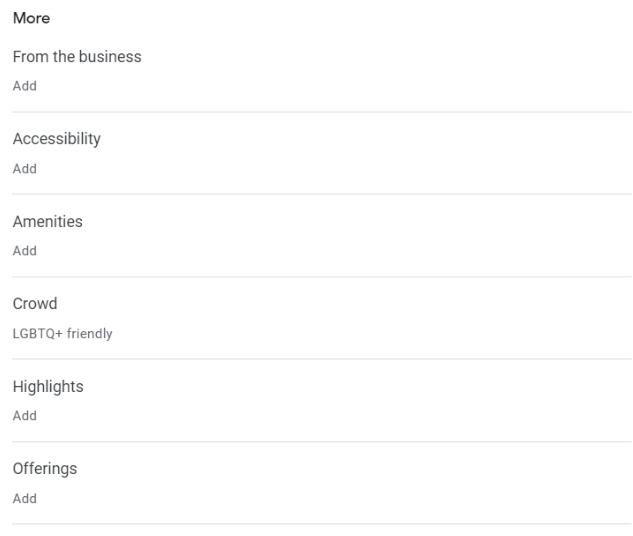
By following these tips, you can create a Google Business Profile that will help you attract more customers and grow your business.
Optimise Key Areas of Your Google Business Profile
The ‘Manage’ tab is a powerful tool that allows you to control how your business appears on Google Search and Maps. By taking the time to complete and optimise your profile, you can attract more customers and improve your business’s online presence.
The Manage tab is divided into several sections:
- Messages: This section allows you to see and respond to messages from customers who have contacted your business through Google Maps or Search. You can also use this section to send messages to customers.
- Performance: This section provides insights into how your business is performing on Google. It includes data such as how many people are viewing your profile, how many people are clicking on your website, and how many people are calling your business. You can use this information to improve your Google Business Profile and attract more customers.
- Edit products: This section allows you to add, edit, or delete products that you sell. You can also set up inventory levels and availability for your products.
- Edit services: This section allows you to add, edit, or delete services that you offer. You can also set up appointment scheduling for your services.
- Q&A: This section allows you to answer questions that customers have about your business. You can also use this section to ask questions of your customers.
- Add update: This section allows you to share news, events and other updates about your business with customers. You can also use this section to promote special offers or discounts.
These are just some of the controls you can use to manage your Google Business profile. By using these sections effectively, you can improve your online visibility and attract more customers to your business.
Kickstart Your SEO By Claiming Your Google Business Profile Today!
Setting up a Google Business Profile is an essential step for any business that wants to improve online visibility and boost your SEO strategy.
By following the steps outlined in this guide, you can create an optimised Google Business profile that aligns with SEO best practices. Remember to regularly update your profile with new information, respond to reviews and monitor your profile’s performance using the insights provided by Google Business.
By leveraging the power of your Google Business profile, you can enhance your online presence and expand your customer base, all without having to pay for a dedicated service!
If you are looking for an SEO Brisbane company who can help manage this for you, contact us to find out more, or book a strategy session today!